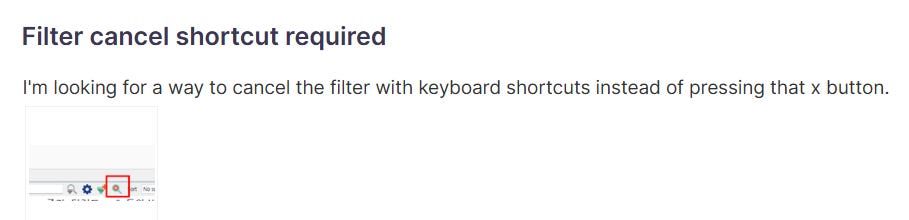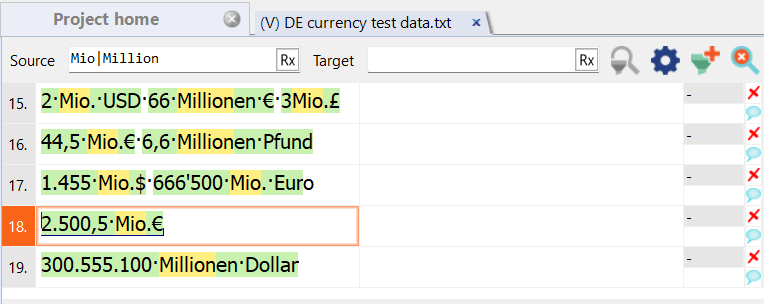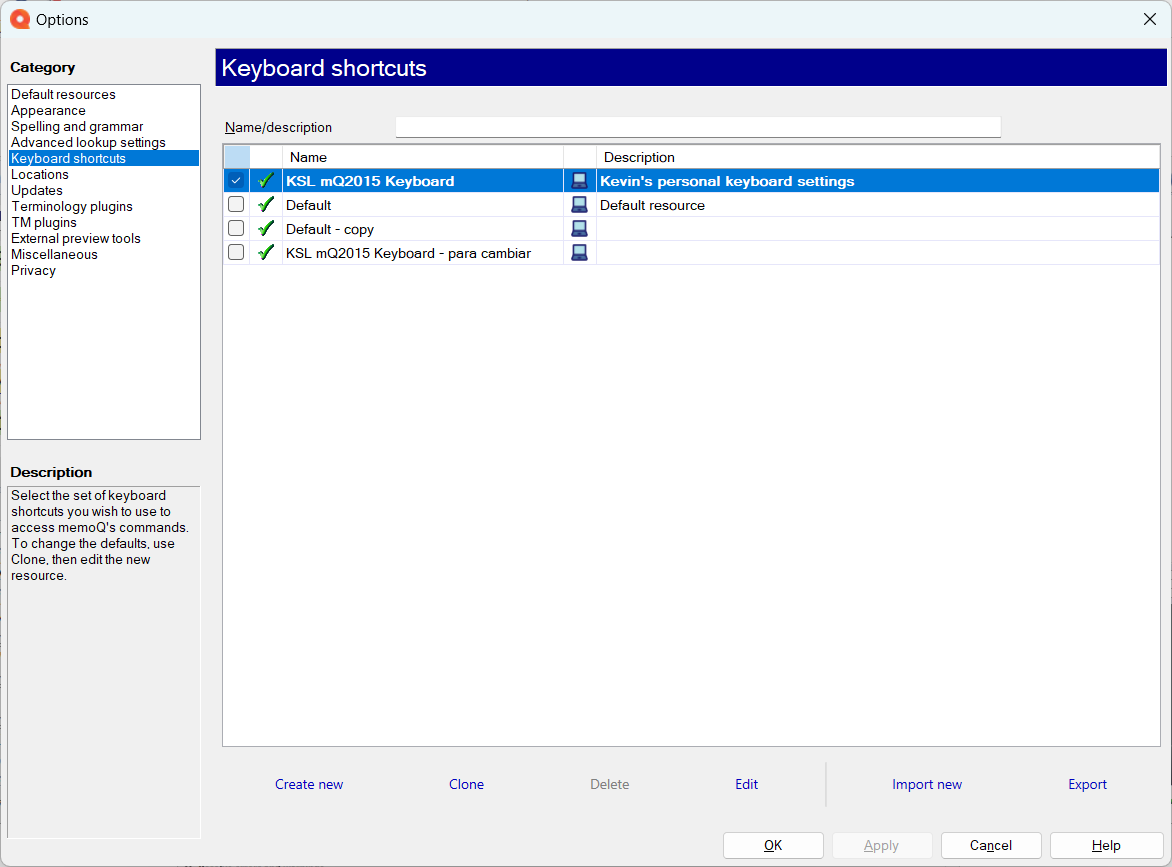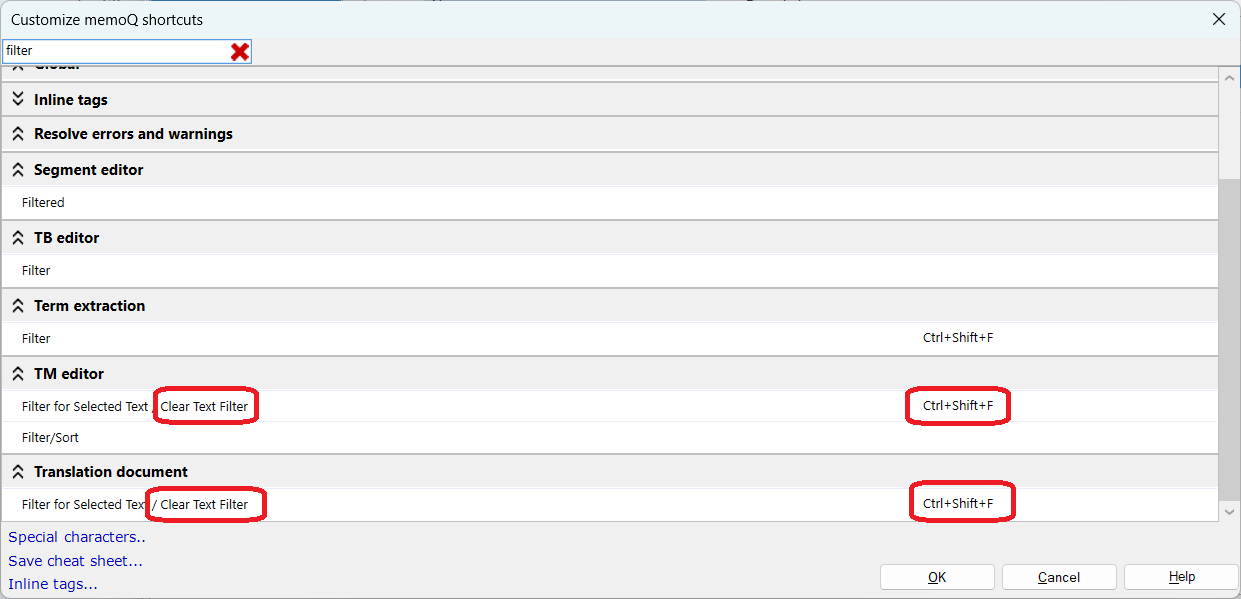Keyboard shortcut: canceling a filter
Sometimes that feature you want is already there. Have a look!
I was on the memoQ Ideas Portal recently to add a few suggestions for improving the user interface of some features I plan to discuss in the upcoming online workshops for terminology applications in memoQ TMS on February 20 & 27, 2025.
When I go to post suggestions on that portal, I usually take some time to browse for recent suggestions for others and add my vote where I support the idea or make relevant comments that might help focus efforts on a proposed feature or offer alternatives until such time as the suggestion be implemented.
Very often I see requests for features that already exist in memoQ. This is in many cases because of the generally poor access to useful, updated training resources from or promoted by the software producer. Software training shouldn’t be just about features. Or even about common job types or workflows, which is what I usually harp on. Good training, by “experts” or self-directed learning, should include strategies for discovering answers yourself.
Let’s take this Ideas Portal request as an example:
What the colleague is talking about here is his desire for a keyboard shortcut to cancel a filter that has been applied in the translation and editing grid.
There are a couple of ways to apply filtering there. I usually type what I want to find in the fields above the source or target text columns:
I use those filter fields, because I often use regular expressions to find what I’m looking for, but if you want to do a simple search for text that you can see in the source or target text segments, you can simply select that text and press Ctrl+Shift+F to write the text into the field at the top of the column and filter all the segments. Filtering operations can be performed successively on the source and/or target text to narrow down the selection, sort of like a funnel.
The requester wanted to clear the applied filter with a keyboard shortcut rather by clicking on the red-filled magnifying glass icon with an “x” at the far right of the screenshot above. Well, that’s already possible in the default set-up of memoQ. But unfortunately, the icon in question doesn’t offer a tool tip to indicate that when the pointer hovers over it (as tool tips for items in the menu ribbons often do).
So what strategy can one follow to discover an unknown keyboard shortcut or at least the possibility of creating one for a particular menu feature?
One could take a look at the active keyboard shortcut settings. These are found in the memoQ Options in your memoQ desktop version, under the Keyboard shortcuts category:
Select the relevant keyboard settings (the active ones are marked by a checked box), and then click the Edit link at the bottom of the Options dialog. When that dialog appears, use the filter field at the top left to discover shortcuts or “shortcuttable” commands in the list below. In this case I wasn’t sure which search term to use, so I just typed “filter” and got lucky:
The relevant entry for the Ideas Portal request is the one shown at the bottom of the dialog. As it turns out, that command to apply a filter to selected text (Ctrl+Shift+F) is a toggle. That means that the same keyboard shortcut can be used to apply or remove a filter.
So the solution in this case is to type Ctrl+Shift+F to clear the filters in the translation and editing grid. Or the TM editor as well.
Other cool stuff in keyboard settings
It’s really worth spending a little time on that Keyboard settings dialog. There are so many helpful features there of which most users are unaware and which hardly ever get mentioned in training sessions for memoQ. I’m probably one of the few who talks about those features, and I really don’t do that enough.
Did you know that you can change keyboard shortcuts in memoQ to match those in other CAT tools you use? Fifteen years ago I was a hardcore Déjà Vu X user and reluctantly started using memoQ, and one of the things that made the transition easier for me was the ability to set up my hotkeys as they were in DVX. I’m still using those today (which is why it’s a bad idea to ask me what the keyboard shortcut for something in memoQ is, because I probably don’t know and will tell you my custom setting instead). Trados users take note!
Did you know that you can have hotkeys assigned for quickly adding terms to specific ranked term bases? This video talks about that, and I mention this in every terminology workshop I do.
Did you know that you can export a cheat sheet with all your configured shortcuts? Look for the Save cheat sheet… command at the bottom left of the Keyboard shortcuts editing dialog.
Did you know that you can make special shortcuts for inserting special characters or tags? Look at the bottom left part of that shortcuts editing dialog, and you’ll see those options too.
At least half the requests I see on the memoQ Ideas Portal related to keyboard shortcuts already have a configured default solution, or the user can make one with about a minute’s editing work. So if you find yourself wishing for a “missing” shortcut, why not take a look at that Keyboard shortcuts dialog, use that filter field at the top left and see if you can find the command you want there?
Speaking of those keyboard shortcuts, here’s a PDF with the default shortcuts for memoQ listed in it: